Configuring IMAP+SMTP email clients
We recommend the following settings for using your e-mail:
Server: mail.allnet.ro (incoming and outgoing)
User: nume@domeniu.ro (authentification through SMTP)
Encryption: SSL (for both IMAP and SMTP)
Port 143 for IMAP and 587 for SMTP

Outgoing server -> My Outgoing server requires authenification -> Use same settings as incoming
E-mail account access through web interface
For accessing your email throgh a webpage connect to http://webmail.numedomeniu.ro
Through this page you can also change your e-mail account password and much more
E-mail account access outside AllNet Telecom network
Clients outside AllNet Telecom (for example a mobile phone Internet client) who are facing difficulties when sending e-mails and they wish to use our e-mail server for SMTP, should change in "Advanced" in Outgoing mail server (SMTP) port "25" to port "587"
If you still can`'t send an e-mail please consider, as a temporary solution, accessing your mailbox through the web interface.
Step by step configuration of a POP3 e-mail account Outlook Express
Accessing John Smith's account on domainname.ro domain - Access Outlook Express: Tools -> Accounts -> Mail -> add Mail. Internet Connection Wizard should appear where you need to introduce:
User name (Display Name): John Smith
E-mail address: john.smith@domainname.ro
Incoming mail (POP3) server: mail.domainname.ro
Outgoing (SMTP) server: smtp.domainname.ro
Accout Name (insert the whole email): john.smith@domainname.ro
Password (one chosen in Plesk when creating the account): xxxxxxxxxxxxxxx
Complete the creation by clicking "Finish" in the Wizard.
Check the settings in:
Tools -> Accounts -> Mail -> domainname.ro -> Properties
Select "General" si "Outgoing server" and check the
"My outgoing server (SMTP) requires authentication", and "Use same settings as my incoming mail server"
Optionally you can also check "This server requires and encrypted connection (SSL)" on the "Advanced" page (attention! in this case the SMTP port is 465)